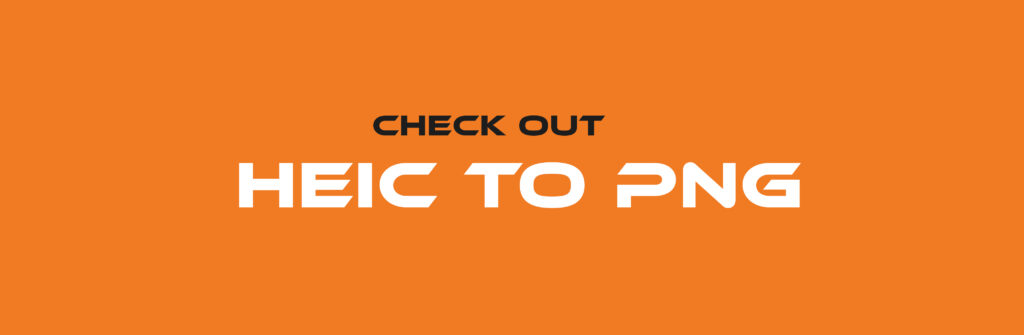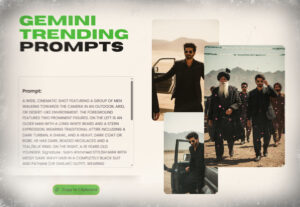Converting data from JSON format to Excel spreadsheets has become an essential skill for anyone working with modern data systems. JSON (JavaScript Object Notation) serves as the backbone of web APIs and data exchange, while Excel remains the go-to tool for data analysis and visualization across industries. Understanding how to bridge these two formats opens doors to better data management and more informed decision-making.
Why Convert JSON to Excel?
Excel provides powerful features for data analysis, visualization, and sharing that make it invaluable for business users. While JSON excels at data storage and transmission, Excel offers:
- Intuitive interface for non-technical users
- Advanced filtering and sorting capabilities
- Built-in charting and visualization tools
- Collaborative features for team projects
- Familiar formatting options for presentations
The conversion of JSON to Excel becomes necessary when you need to analyze API data, create reports from web services, or share technical data with stakeholders who prefer spreadsheet formats.
Manual Methods for JSON to Excel Conversion
Using Excel’s Built-in Features
Modern versions of Excel include native support for JSON data import, making basic conversions straightforward.
Step-by-step process:
- Open Excel and create a new workbook
- Navigate to Data tab and select “Get Data”
- Choose “From File” and then “From JSON”
- Browse and select your JSON file
- Use Power Query Editor to transform the data structure
- Load the data into your Excel worksheet
This method works well for simple JSON structures but may require additional formatting for complex nested objects.
Text-to-Columns Approach
For simple JSON files, you can use Excel’s text-to-columns feature after some manual preparation:
- Copy JSON content into a text editor
- Remove brackets and braces manually
- Replace commas with tabs or other delimiters
- Paste into Excel and use Text-to-Columns wizard
- Format columns as needed
While this approach costs nothing, it becomes impractical for large or complex JSON files.
Top Tools for Conversion of JSON to Excel
| Tool / Method | Platform | Highlights | Limitations |
|---|---|---|---|
| ConversionTools.io | Web | Free, no install; choose XLSX/XLS; secure, 10 MB/upload, 10/day limit (Conversion Tools) | Limits file size and daily conversions |
| Aspose.Cells (online) | Web | Convert JSON to Excel with table styles, supports various formats (Free Aspose Apps) | Requires upload; privacy considerations |
| TabLab.app | Web | Fast batch processing, handles large data, flattens nested JSON (tablab.app) | Minimal configuration options |
| MS Excel’s Get Data from JSON | Desktop (Excel) | Built-in, preview/edit via Power Query, best for Excel users (learn.microsoft.com, gigasheet.com) | Slight learning curve, manual steps |
| Impler.io (SheetJS-based) | Web (browser) | Converts locally in browser, no uploads, strong privacy (Impler.io) | One file at a time; no batch mode |
Other Popular Online Converters
JSON-CSV.com
- Free basic conversion
- Handles nested JSON structures
- Exports to both CSV and Excel formats
- Limited file size for free users
BeautifyTools JSON to Excel
- Simple drag-and-drop interface
- Real-time conversion preview
- Supports multiple output formats
- Mobile-friendly design
Convertio
- Comprehensive file conversion platform
- Batch processing capabilities
- Cloud storage integration
- Premium features for heavy users
How to Use Popular Converters
ConversionTools.io (Web)
- Go to the json to excel converter page Conversion Tools.
- Upload or drag-and-drop your JSON file (max 10 MB).
- Choose XLSX or XLS.
- Click Run Conversion and download the output.
Aspose.Cells (Web)
- Visit their online JSON to Excel tool Free Aspose Apps.
- Upload your JSON.
- Choose formatting options like table style or multiple worksheets.
- Convert and download.
TabLab.app
- Navigate to Convert JSON to Excel tool tablab.app.
- Upload JSON files in batch.
- Receive converted .xlsx results instantly—great for large datasets.
Microsoft Excel
- Open Excel → Data tab → Get Data → From File → From JSON learn.microsoft.com.
- Select your JSON file; process through Power Query Editor.
- Adjust mapping as needed, then Close & Load to insert into worksheet gigasheet.com.
Impler.io (Client-side)
- Access the tool Impler.io.
- Drag or select your JSON file.
- Conversion runs in your browser—no data leaves your device.
- Download the converted Excel file.
Tips to Keep in Mind When You Convert JSON to Excel
- File size & limits: Watch Excel’s row/column caps (XLSX: ~1M rows, ~16K columns; XLS: lower) Conversion Tools.
- Nested data complexity: Flattening deeply nested JSON might require manual adjustments or advanced tooling.
- Privacy concerns: Browser-only tools like Impler or using Excel locally are preferable for sensitive data.
- Batch vs Single conversions: Use TabLab for batch jobs; the rest are ideal for single files.
Troubleshooting Common Conversion Issues
Handling Special Characters
JSON files often contain Unicode characters that may not display correctly in Excel. Use UTF-8 encoding settings when possible and consider character replacement for problematic symbols.
Managing Large Datasets
Excel has row limitations (1,048,576 rows in modern versions). For larger datasets, consider splitting JSON files or using alternative tools like Google
FAQs
1. What is the easiest way to convert JSON to Excel?
The easiest way is to use an online json to excel converter. Just upload your JSON file, choose XLSX or XLS format, and download the converted file in seconds.
2. Can I convert JSON to Excel without installing software?
Yes. Online converters like ConversionTools.io or browser-based solutions like Impler.io allow you to convert directly in your browser without installation.
3. Is the conversion of JSON to Excel safe?
Most reputable converters ensure file deletion after processing. For maximum privacy, use local methods such as Microsoft Excel’s Get Data from JSON feature or client-side tools like Impler.io, which never upload your data.
4. Can Excel open JSON files directly?
Not directly. You need to use the Get Data → From File → From JSON option in Excel’s Power Query tool to import JSON and map it into a tabular structure.
5. What if my JSON file is too large?
For large files, try TabLab.app, which supports batch processing and handles big JSON data more efficiently than typical converters.
6. Does the formatting remain the same after conversion?
Not always. JSON data structures are hierarchical, while Excel uses a tabular layout. Some nested or complex JSON data may need manual adjustments after conversion.
7. Can I batch convert multiple JSON files into Excel?
Yes, some tools like TabLab and desktop automation scripts allow batch conversion of multiple JSON files into Excel.
8. Which format is better for conversion—XLS or XLSX?
XLSX is the recommended format because it supports more rows/columns, better performance, and compatibility with modern Excel versions.