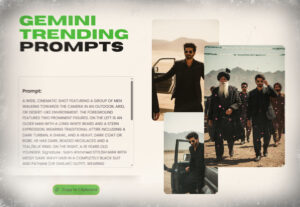You can also convert photos to gif easily and tell stories, and add personality to your digital communications. Creating animated GIFs from your photos has become one of the most popular ways to share moments, you can also convert photo to gif easily and tell stories, and add personality to your digital communications. Whether you want to make a gif from photos for social media, convert png to gif for your website, or transform jpg to gif for a presentation, understanding the conversion process can help you create engaging visual content that stands out.
GIFs offer a unique middle ground between static images and full videos. They’re lightweight enough to load quickly on websites and social platforms, yet dynamic enough to capture attention and convey motion or emotion. From memes and marketing materials to tutorials and personal memories, animated GIFs have found their place in virtually every corner of digital communication.
This comprehensive guide will walk you through everything you need to know about converting images to GIF format. We’ll explore different methods, compare various tools, and provide step-by-step instructions to help you create professional-quality animated GIFs from your photo collections.
Step-by-Step Guide: How to Convert Image to GIF
Converting your images to an animated GIF is straightforward with the right tools. Here’s a detailed walkthrough using Vinlyee’s free online converter:
Step 1: Prepare Your Images
Start by selecting the photos you want to include in your animated GIF. Ensure all images are roughly the same size and orientation for the best results. If needed, resize or crop your photos beforehand to maintain consistency.
Step 2: Access the Conversion Tool
Navigate to Vinlyee’s Image to GIF Converter in your web browser. The tool works on desktop computers, tablets, and mobile devices without requiring any downloads or account creation.
Step 3: Upload Your Photos
Click the upload area to select your images. You can upload multiple PNG or JPEG files at once. The tool accepts various image formats and allows batch processing to save time.
Step 4: Configure Settings
Adjust the GIF dimensions by setting your preferred width and height in pixels. Choose the frame delay, which controls how long each image displays (measured in milliseconds). Shorter delays create faster animations, while longer delays give viewers more time to view each frame.
Step 5: Generate and Download
Click “Convert to GIF” to process your images. The tool will generate a preview of your animated GIF. If you’re satisfied with the result, download the file to your device.
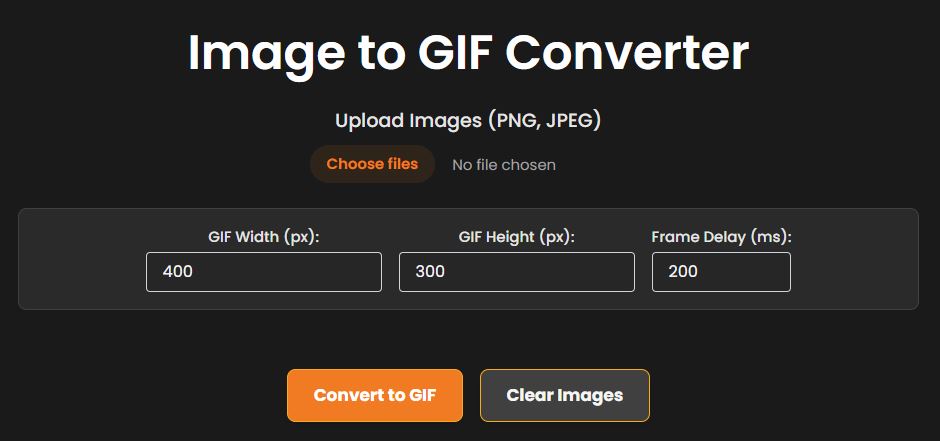
Best Online GIF Converters (Comparison Table)
| Tool | Key Features | Limitations | Link |
|---|---|---|---|
| Vinlyee GIF Converter | Free to use, unlimited conversions, fast & simple interface, supports multiple formats | Web-based only | Try Vinlyee GIF Converter |
| EZGIF | Popular GIF editor & converter, crop/resize options, add effects | Ads on website, limited batch processing | Visit EZGIF |
| Convertio | Supports 300+ formats, works in cloud, easy drag & drop | Free plan has file size limits (100MB) | Visit Convertio |
| Online-Convert | Advanced settings (resize, color adjust, compression), cloud upload | Free users get slower processing & watermark | Visit Online-Convert |
| CloudConvert | Supports many formats, API available, high-quality output | Limited free conversions per day | Visit CloudConvert |
| ILoveIMG | Simple & user-friendly, bulk image to GIF support | Limited advanced editing tools | Visit ILoveIMG |
Understanding GIF Conversion Basics
Before diving into the conversion process, it’s helpful to understand what makes GIFs special. Graphics Interchange Format (GIF) files support animation by displaying a sequence of images in rapid succession. When you convert photos to gif, you’re essentially creating a flipbook effect where multiple static images combine to create the illusion of movement.
The quality and effectiveness of your animated GIF depends on several key factors. Frame rate determines how smooth your animation appears, with faster rates creating smoother motion but larger file sizes. Image resolution affects clarity, while the number of frames influences both animation length and file size. Color palette also plays a role, as GIFs are limited to 256 colors per frame.
Understanding these basics helps you make informed decisions when setting up your photo to gif conversion. Higher quality settings produce better-looking results but create larger files that may load slowly or exceed upload limits on some platforms.
Advanced Techniques for Better Results
Creating high-quality animated GIFs requires attention to detail and understanding of optimization techniques. When working with png to gif conversion, take advantage of PNG’s transparency support to create GIFs with transparent backgrounds. This feature is particularly useful for logos, stickers, or overlays that you want to place on different backgrounds.
For jpg to gif conversion, consider the compression differences between formats. JPEG files are already compressed, so converting them to GIF may result in some quality changes. If you’re starting with high-quality JPEG images, the results should still be excellent for most applications.
When creating a gif from photos with varying lighting or color schemes, try to maintain consistency across frames. This creates a more professional appearance and ensures smooth transitions between images. You might also experiment with different frame rates to find the perfect balance between smooth animation and reasonable file size.
Comparing GIF Creation Tools
While numerous tools exist for converting photos to gif, they vary significantly in features, ease of use, and output quality. Vinlyee’s converter stands out for its simplicity and effectiveness, offering batch upload capabilities, speed control, and watermark-free output without requiring registration.
Online tools like Ezgif provide extensive customization options but may feel overwhelming for beginners. Premium software like Adobe Creative Suite offers professional-grade features but requires subscriptions and technical knowledge. Desktop applications provide offline processing but lack the convenience of browser-based tools.
The best choice depends on your specific needs. For quick, straightforward conversions, browser-based tools offer the perfect balance of functionality and convenience. For professional projects requiring advanced editing features, dedicated software might be worth the investment.
Optimizing Your GIFs for Different Platforms
Different platforms have varying requirements and recommendations for animated GIFs. Social media sites often have file size limits ranging from 8MB to 15MB, while email platforms may restrict attachments to smaller sizes. Understanding these limitations helps you optimize your photo to gif conversions accordingly.
For social media sharing, consider creating square or vertical formats that work well in mobile feeds. Shorter animations often perform better than lengthy ones, as they’re more likely to complete full loops and maintain viewer attention. Keep your color palette vibrant but not overwhelming, as this helps your content stand out in busy social feeds.
Website use requires different considerations. Smaller file sizes ensure faster loading times and better user experience. Consider the context where your GIF will appear and optimize accordingly. Header animations should be subtle and non-distracting, while marketing GIFs can be more dynamic and attention-grabbing.
Troubleshooting Common Issues
When converting images to GIF format, you might encounter several common challenges. Large file sizes are often the most frequent issue, especially when working with high-resolution photos or numerous frames. Reducing dimensions, limiting the number of frames, or adjusting the color palette can help manage file sizes.
Quality loss during conversion can occur when there’s a significant difference between your source images and GIF format limitations. Using consistent lighting and similar color schemes across your source photos helps minimize this issue. Additionally, starting with high-quality source images provides better results than trying to enhance low-quality photos during conversion.
Timing issues can make your animated GIF feel too fast or too slow. Experiment with different frame delays to find the right pace for your content. Remember that viewers need time to process each frame, but delays that are too long can make animations feel sluggish.
Taking Your GIF Creation Further
Once you’ve mastered basic photo to gif conversion, you can explore more creative possibilities. Consider adding text overlays, combining different image sizes for dynamic effects, or creating seamless loops that play continuously without jarring transitions.
Live photo to gif conversion opens up exciting possibilities for smartphone users. Many modern phones capture short video clips alongside still photos, providing ready-made content for animated GIFs. These “live photos” often contain natural motion that translates beautifully to GIF format.
Experiment with different themes and styles to develop your unique approach to GIF creation. Whether you’re documenting events, creating marketing content, or simply having fun with digital art, animated GIFs offer endless creative potential.
Start Creating Amazing GIFs Today
Converting photos to GIF format has never been easier or more accessible. With the right tools and techniques, you can transform your static images into engaging animated content that captures attention and tells compelling stories. Whether you’re working on personal projects or professional campaigns, animated GIFs provide a powerful way to communicate visually.
Ready to get started? Visit Vinlyee’s Image to GIF Converter to begin creating your own animated GIFs. The free tool requires no registration and works on any device, making it the perfect way to explore the creative possibilities of GIF animation.