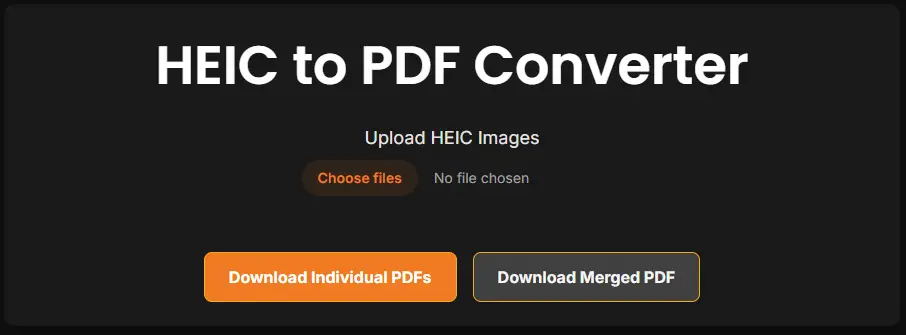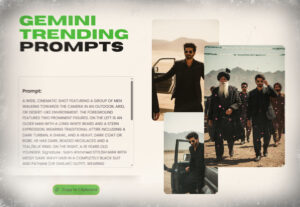How to Convert HEIC to PDF (A Simple Guide)
HEIC files are increasingly common, especially among Apple device users, as they offer high-quality images in a compressed format. However, their lack of compatibility with many devices and platforms can sometimes cause frustration. A practical solution? Converting HEIC files to the universally compatible PDF format. This guide will walk you through everything you need to know about converting HEIC to PDF, including what HEIC files are, why you’d convert them, and how to do it using various tools.
What Is a HEIC File?
HEIC, which stands for High-Efficiency Image Container, is a file format introduced by Apple in iOS 11 and macOS High Sierra. It’s based on the High-Efficiency Video Codec (HEVC) and allows for high-quality image storage in smaller file sizes compared to older formats like JPEG. Despite its advantages, HEIC files are not universally supported, especially on non-Apple ecosystems. This lack of support can lead to challenges when sharing or opening HEIC files on certain devices.
Why Convert HEIC to PDF?
Here’s why converting HEIC to PDF makes sense for many users:
- Compatibility: PDFs work across all major devices, operating systems, and software, unlike HEIC files.
- Ease of Sharing: With a PDF, there’s no need to worry about whether the recipient’s device supports HEIC.
- Preserve Layouts: PDFs can maintain the display quality of images while allowing additional flexibility like annotations or combining multiple images into one document.
- Universal Use: PDF is a standard format for both professional and personal use, making it easy to share files in this format without compatibility issues.
Now that you understand the “why,” let’s explore the “how.”
How to Convert HEIC to PDF
Converting a HEIC file to PDF is simple, and with our HTML-based tool, you can do it securely and effortlessly right in your browser. Here’s how you can convert your files using different methods:
1. Use Our In-Browser HEIC to PDF Converter (Recommended)
Our custom HEIC to PDF converter performs all operations directly within your browser. This means your images never leave your device—there’s zero risk of data leakage or privacy issues. The tool is:
- Completely free
- Unlimited to use
- No login or registration required
- Fully responsive and works on any device—desktop, tablet, or mobile
Just upload your .heic file, and you can instantly download your PDF—no subscriptions, no hassle, and your data stays totally safe.
2. Using Built-in Tools on macOS
Apple’s ecosystem provides straightforward ways to convert HEIC files to PDF. Here’s how you can do it on a Mac:
- Open your HEIC image in the Preview
- Click on File in the top menu and select Export as PDF.
- Name your file, choose an export location, and click Save.
This method is fast and requires no extra software.
3. Comparing with Other Online HEIC to PDF Converters
Many online converters, such as CloudConvert, HEICtoPDF.com, or iLoveIMG, allow file uploads and HEIC to PDF conversion. However, most popular online converters often require login, subscription plans, or have limits on free conversions. With our tool, you get unlimited, free conversions with no login required, making it a faster and safer option.
4. Using Dedicated HEIC to PDF Software
Some users prefer offline conversion using dedicated software like Any PDF Converter, PDFelement, or XnConvert. These programs are suitable for batch processing on Windows and Mac, but require installation.
Explore More PDF Tools:
We also offer a variety of other PDF tools to make your workflow even easier. Check the links below for more information. (You can add your links here.)- Adobe Scan (free to use)
- iOS Shortcuts app, which includes an automatic HEIC to PDF conversion workflow.
- HEIC Converter Free
These apps are user-friendly, allowing conversions directly from your photos library.
Benefits of Converting HEIC to PDF
Still on the fence about converting your HEIC files? Here’s a quick roundup of the benefits you gain:
- Universal Sharing: Share files with colleagues, clients, or friends without needing to explain how to open an obscure format.
- Preserved Image Quality: PDFs maintain the resolution and quality of your original HEIC files.
- Rich File Management: Merge multiple images into a single PDF or add annotations for work presentations or school projects.
- Paperless Workflow: Turn HEIC images into organised PDF documents for improved efficiency in digital archiving.
FAQ About HEIC to PDF Conversion
Here are some common questions users have:
Can I Convert HEIC to PDF on Windows?
Yes, although Windows doesn’t natively support HEIC files, you can convert them using many third-party apps such as CloudConvert or Adobe Acrobat. Some software may require installing a HEIC codec first.
Is Data Lost During Conversion?
No, converting HEIC to PDF typically preserves the image quality. However, some tools may compress files to reduce their size, which could result in minor quality loss. Always test and compare results.
Are Online Conversion Tools Safe?
While many tools are secure, it’s best to avoid uploading sensitive images to online platforms. Instead, use trusted offline software if privacy is a concern.
Final Thoughts
Converting HEIC to PDF is a simple and effective way to make your images shareable, compatible, and easier to manage. Whether you use the built-in tools on macOS, third-party software, or online converters, there are plenty of options to meet your needs.
By opting for the PDF format, you’ll ensure your images look great and can be accessed anywhere, anytime. Give one of the methods we’ve covered a try today to streamline your file sharing and organisation!