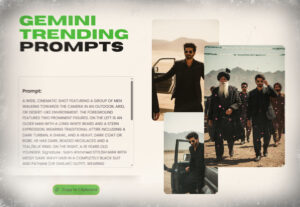Are you tired of juggling multiple software programs just to convert a single video or audio file? The new Vinlyee Media Converter (VMC) offers a professional and user-friendly solution to all your media conversion needs. Built on the robust FFmpeg technology, VMC provides a powerful, free, and secure way to convert videos and audio without compromising on quality.
Key Features of Vinlyee Media Converter (VMC)
VMC is not just another media converter; it’s a comprehensive tool designed for both beginners and professionals. Its core features include:
Broad Format Support:
VMC supports an extensive list of popular video and audio formats, including MP4, MKV, MOV, FLV, AVI, MPEG, WEBM, MP3, WAV, AAC, OGG, and FLAC. This versatility ensures you can handle virtually any file type.
Professional-Grade Results:
Leveraging FFmpeg, the industry-standard for multimedia processing, VMC delivers high-quality conversions that maintain the integrity of your original files.
Batch Processing:
Save valuable time by converting multiple files at once. VMC’s batch processing feature is perfect for large projects, allowing you to queue up as many files as you need.
Cross-Media Conversion:
Easily extract audio from your videos. For example, you can convert an MP4 video to an MP3 audio file in just a few clicks.
User-Friendly Interface:
The software’s intuitive design makes the conversion process simple, with a straightforward, step-by-step guide to help you from start to finish.
VMC vs. The Competition: A Comparison Table
| Feature | Vinlyee Media Converter (VMC) | Online Converters (e.g., CloudConvert, Convertio) | Freeware Converters (e.g., HandBrake, Any Video Converter) |
|---|---|---|---|
| Type | Desktop Application | Web-based | Desktop Application |
| Cost | Free | Free with limitations; paid for full access | Free; some have paid “Pro” versions |
| Security | High (local processing) | Variable (requires file upload to external server) | High (local processing) |
| Performance | Fast (local machine speed) | Dependent on internet speed and server load | Fast (local machine speed) |
| File Size Limit | None | Often has file size limits for free users | None or very high |
| Key Features | Broad format support, batch conversion, cross-media conversion | Broad format support, accessible from any device | Wide format support, advanced settings, some offer editing features |
How to Use Vinlyee Media Converter
Converting a file with VMC is a quick, five-step process:
Add Your Files: Open the application and add your video or audio files to the conversion queue.
Select a Format: Choose your desired output format from the dropdown menu, such as MP4 or MP3.
Choose an Output Folder: Select the destination where your converted files will be saved.
Start Conversion: Click the ‘Start’ button to begin the conversion process.
Access Your Files: Once the conversion is complete, your new files will be waiting in your chosen output folder.
To make the most of your media, consider using VMC with other tools. For instance, after converting a video to MP4 with VMC, you could use a tool to convert a JPG to PDF to create a document that can be shared or printed. This demonstrates how different software can be used in your workflow.
With its powerful, free, and secure capabilities, Vinlyee Media Converter (VMC) is an excellent tool for anyone who regularly handles video and audio files. It simplifies a complex process, allowing you to convert files efficiently and with professional results, all from the comfort of your desktop.