Vinlyee Media Converter
Download and convert Unlimited Videos in Every Format
Why Convert MKV to MP4?
MKV (Matroska Video) files offer excellent quality and support multiple audio tracks, subtitles, and chapters. However, MP4 format provides better compatibility across devices, streaming platforms, and media players. When you convert MKV to MP4, you gain universal playback support while maintaining good quality compression.
The Media Converter stands out as a powerful desktop application that makes MKV to MP4 conversion effortless. Built on FFmpeg technology, this software delivers professional-grade results through an intuitive interface that anyone can master.
Features of The Media Converter
Extensive Format Support
Beyond MKV to MP4 conversion, the software supports numerous formats:
Video Formats:
- MP4, MKV, MOV, FLV, AVI
- MPEG, WEBM, and many others
Audio Formats:
- MP3, WAV, AAC, OGG, FLAC
Batch Processing Capability
Convert multiple MKV files to MP4 simultaneously using the conversion queue feature. This time-saving functionality is perfect for users handling large video collections.
Cross-Media Conversion
The software also handles conversions between different media types. Extract audio from video files or convert between various audio and video formats with ease.
Step-by-Step Guide: How to Convert MKV to MP4
Step 1
Add Your MKV Files
Launch The Media Converter and click the “Browse Files” button. Select the MKV files you want to convert to MP4 format. The selected files will appear in the main conversion queue, where you can review and manage them before processing.
Step 2
Select MP4 Output Format
From the output format dropdown menu, choose MP4 as your desired format. The Media Converter offers various quality settings and codec options to optimize your MKV to MP4 conversion based on your specific needs.
Step 3
Choose Your Output Folder
Click “Select Output Folder” to specify where you want your converted MP4 files saved. Choose a location with sufficient storage space, as video files can be large depending on quality settings and duration.
Step 4
Start the Conversion Process
Hit the “Start Conversion” button to begin converting your MKV files to MP4. The application displays a progress bar for each file, updating the status from “converting” to “completed” as each conversion finishes.
Step 5
Access Your Converted Files
Once the conversion completes, navigate to your selected output folder to find your new MP4 files. The converted videos maintain excellent quality while offering improved compatibility across devices and platforms.
Safety & Security Notice
Since this software is not signed with an official publisher certificate, Windows SmartScreen may show a warning when you open it for the first time. This is normal for independent software.
When you see a message like :
“Windows protected your PC” → Click More Info → then select Run Anyway.
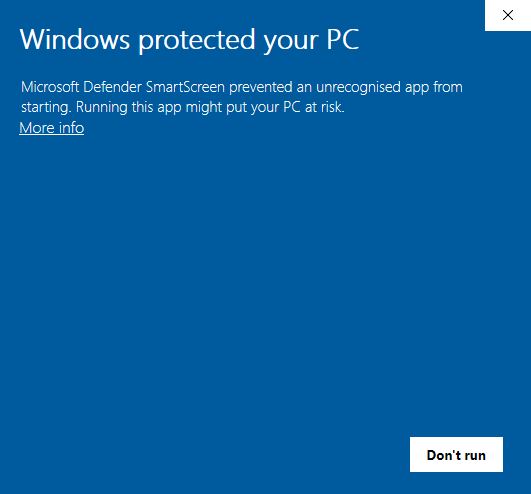
If your antivirus or Windows Defender blocks the app, you may need to:
- Turn off Real-Time Protection temporarily.
- Run the installer or unzip the file.
- After setup, you can turn Real-Time Protection back on.
✅ We assure you that the software is 100% safe and does not contain any viruses or malware.
Vinlyee YouTube Downloader is built to make your experience smooth and safe. We believe in transparency, which is why we’ve explained every step clearly. You can use this tool with confidence, knowing it’s powered by trusted open-source components.
Performance Advantages
- Speed: Fast conversion times thanks to optimized FFmpeg implementation
- Quality: Maintains excellent video quality during MKV to MP4 conversion
- Reliability: Stable performance with minimal system resource usage
- Flexibility: Supports various quality settings and encoding options
Frequently Asked Questions
Q1: Is The Media Converter free to use for MKV to MP4 conversion?
Yes, The Media Converter is available as a free desktop application. You can convert MKV to MP4 files without subscription fees or hidden costs, making it an excellent choice for budget-conscious users.
Q2: How long does it take to convert MKV to MP4?
Conversion speed depends on your computer’s processing power and the source file’s size and complexity. Most standard MKV files convert to MP4 format within minutes using The Media Converter’s optimized algorithms.
Q3: Will converting MKV to MP4 reduce video quality?
When using appropriate settings, The Media Converter maintains excellent quality during MKV to MP4 conversion. The software offers various quality presets and custom options to balance file size with visual fidelity.
Q4: Can I convert multiple MKV files to MP4 simultaneously?
Absolutely! The Media Converter supports batch processing, allowing you to queue multiple MKV files for conversion to MP4 format. This feature saves time when handling large video collections.
Q5: What should I do if my MKV to MP4 conversion fails?
First, ensure your source MKV file isn’t corrupted by testing playback in a media player. Check available disk space in your output folder. If problems persist, try converting with different quality settings or restart the application.
